 AMBIENT QUEST version 1.0
AMBIENT QUEST version 1.0
A pervasive game that is as ignorable as it is interesting

Download Ambient Quest version 1.0:
Ambient Quest was designed by Mark Eyles and coded by Neil Dansey of Determined Software and is not freeware. However, for a limited time, it is freely available for download from this website. We offer no guarantees with this software and do not offer any technical support. Ambient Quest has been used on a variety of PCs running Windows XP and is not resource hungry.
Ambient Quest zip file (1.5Mb) (C) Mark Eyles and Neil Dansey, November 2006. By downloading Ambient Quest you are agreeing to Determined Software's terms and conditions, see the 'Legal bit' at the bottom of this webpage before downloading.
Ambient Quest was first played at the Women in Games 2007 Conference, 19th-21st April 2007.
Find out more about ambient games and Ambient Quest here: Ambient role playing games: towards a grammar of endlessness and here: slides for a presentation on ambient role playing games
Please contact Mark Eyles with any thoughts or observations on Ambient Quest or ambient games.
Game instructions:
The 'Master' folder is for the game organiser. Each player receives a copy of the 'Client' folder.
To initiate or reset a player:
- In the folder "Master/players", make a copy the file "startgrid.txt" and paste it into the same folder.
- Rename the new copy as the player's number, for example "5.txt" for player 5. This file is called the player's "status".
- Create a blank .txt file for the player and name it "xxx_log.txt", where "xxx" is the players number (such as "5_log.txt" for player 5). This is the player's "log".
- You can assign any number to any player, as long as you don't assign the same number twice. Choose a number between 1 and 500.
- You can copy the "startgrid.txt" and alter the numbers in the file to create new maps (see below).
- You do not have to initiate all of the players at once, as they have no interaction with each other.
To play the game:
The players choose to be active or inactive. This affects whether they get to choose their own moves or not. Each player starts the game with a set amount of turns. The game organiser sends each player his or her status file via email, which details the status and positon of their character. The player will place this file in their "players" folder and use their client program to view the information. If the player is ACTIVE they will decide what they would like to do with their turns. The players will all email the game organiser back, attaching the number of real-world steps they have completed (and details of their next move, if appropriate). The organiser plays out their turns using the master program, which will update the player's log and status files. He then calculates the number of turns the player has for his or her next move using the number of steps provided by the player. The organiser sends an email to the player, with the updated status file to view and the log of events for the last turn, informing the player of the number of turns he or she is allowed for the next move. The process is repeated until the game runs out of time (decided by the organiser).
Using the program (organiser):
Open the master program by clicking on its .exe icon.
At the title screen, use the arrow keys to select the player number. Hit ENTER and the player's profile will load. This will present the organiser with the game map and the player's status. If the number entered is that of a non-existent player, an error message will appear.
IMPORTANT: Quitting the game without dumping data will lose all unsaved data. The organiser will be warned if this is about to happen, but lost data is unrecoverable. Please make sure all turns are final before dumping data, as they cannot be reversed. If a mistake is made during the playing out of turns, the organiser can return to the menu without dumping the data, but will have to enter all of the information for that player's turn again.
Controls (Menu):
Arrow Keys UP/DOWN - current player number +/- 10
Arrow Keys LEFT/RIGHT - current player number +/- 1
ESCAPE - exit. Note that you cannot do this during the game, as a precaution.
Controls (during the game):
Arrow Keys - move up, down, left, right (depends on available turns).
E - eat food (if player is ACTIVE)
A/S - add or subtract turns from player.
C - toggle cheat mode (reveal map)
F - go to file dump screen
Q - quit without dumping data
M - automove an INACTIVE player
T - toggle player ACTIVE/INACTIVE.
As they move around the map, players will randomly find food and small amounts of gold. Food will be automatically eaten straight away if player is INACTIVE.
Moving onto a square containing a dragon initiates combat. The player MUST fight to the death. Combat is resolved automatically and the details recorded in the player's log. Killing dragons may result in the player finding weapons or armour. Players can only hold 1 item of each type. Items will be upgraded automatically by the game. If a player dies in combat he or she will lose all of their gold and food, but will keep their experience and weapons. They will also respawn in the centre of the map.
Moving off the edge of the map will cause the player to wrap around and appear on the opposite side. Players' fields of vision do not wrap.
The winner is the player at the end of the game time who has the most experience, weapons or gold (decided by organiser).
Using the program (player):
Open the client program by clicking on its .exe icon.
At the title screen, use the arrow keys to select the player number. Hit ENTER and the player's profile will load. This will present the player with her game map and current status. She will not be able to see the states of other characters.
Controls (Menu):
Arrow Keys UP/DOWN - current player number +/- 10.
Arrow Keys LEFT/RIGHT - current player number +/- 1.
ESCAPE - exit. Note that you cannot do this during the game, as a precaution.
Controls (during the game):
Any key - quit and return to menu.
From here the player can decide (if she is ACTIVE) what to do next, and email her moves to the organiser.
Contact details:
Dr Mark Eyles
Email: mark@eyl.es
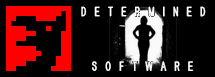
Neil Dansey's Determined Software
The legal bit:
This product is distributed "as is". No warranty of any kind is expressed or implied. Customers use this software at their own risk. Determined Software will not be liable for data loss, damages, loss of profits or any other kind of loss while using or misusing this software.
Determined Software has made every effort to ensure that this software is in good working order, and that information contained within external files and this website is correct. However, Determined Software does not guarantee that this software is 100% free from errors or that the information (particularly regarding minimum technical requirements) is 100% accurate.